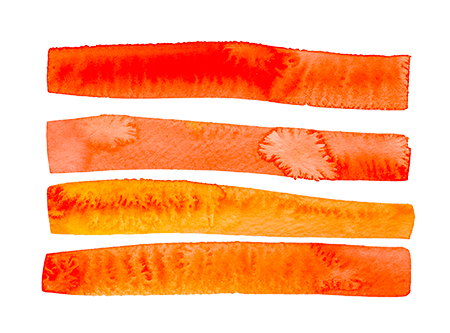Analyze the Air: Charles I
What goes on between your device and the server?
There are powerful ways to analyze the air around your device.
I was going to write about this soon, but I needed Charles today. The Charles Web Debugging Proxy is a great tool for monitoring the speed of server requests from your iOS device. And though tools like Charles and WireShark are a little daunting at first, Charles itself is very easy to get setup. So I’ll cover that here. Once you are set up, there is so much to play with and explore, that it can be very distracting. But start out looking at the time your requests take. You can learn so much from just looking at that one thing.
Setup. On the iPad, go to Settings-> WiFi -> and tap on the name of the network. This will open up all the specific settings for your current connection. At the bottom, like a hidden feature, is ‘HTTP PROXY.’ That is what you want. The proxy is a powerful feature. In setting the proxy you are redirecting all network trafic from your device to a new location. Don’t forget to set it back when you’re done!!
Tap on the Proxy. Select ‘Manual’. The Server is the IP address of your mac on your local network and will likely start with ‘198.162.x.x’ You can find the number in your ‘Network’ area in the Settings on your mac. Enter that in the ‘Server’ field in your iPad. In the ‘Port’ field enter 8888. This is the port Charles will use by default.
Save the settings. Go to Safari on the iPad, and open Charles on the Mac. If you go to the Apple website on the iPad, you will immediately see the URL in the left panel on Charles. But there’s so much there! You are monitoring EVERYTHING from the iPad. And it can be a lot. So in the bottom filter field, enter ‘Apple’ and you will filter to display only those endpoints that involve apple.
Try another website, and filter for it in Charles. Congratulations! you are now watching all the traffic from your iPad. Scary and fun!